Let me evoke a scenario to illustrate my point. It was a rainy Tuesday night in Toronto I had my hoodie on, lo-fi beats playing in my earphones, and five hours into a very intense Overwatch grind.Victory after victory—until I blinked and realized my eyes felt like they’d been dragged through a desert storm. Dry, achy, and downright angry.
Sound familiar?
Yeah, we gamers don’t talk enough about how our monitors are low-key plotting against our eyeballs. I mean, we invest hundreds—sometimes thousands—on fancy gear for peak performance, but we often overlook the one thing we use literally every second of our screen time: our eyes.
So today, we’re digging deep into something no one’s really chatting about in the gaming world—the hidden visual strain from gaming monitors. And no, I’m not going to bore you with a science lecture. I’ll keep it authentic, relatable, and transferrable. Let’s go.
Pause for a Minute: Is It Your Monitor?
You know that feeling when you finally switch phones and suddenly realize how dim and yellow your old screen was? Same thing happens with monitors. A lot of the eye strain we feel comes from outdated tech, high brightness, or just plain bad settings.
For instance, my old 60Hz monitor was a real eye offender. I didn’t realize how much it was wrecking me until I upgraded to a 144Hz panel with a proper blue light filter. Life-changing. I could feel my eyes thanking me.
What does this entail for you?
If you’re putting hours of gaming every day (or even working from home – ahem, remote life), using the wrong monitor setup could aggravate the situation far beyond what is needed.
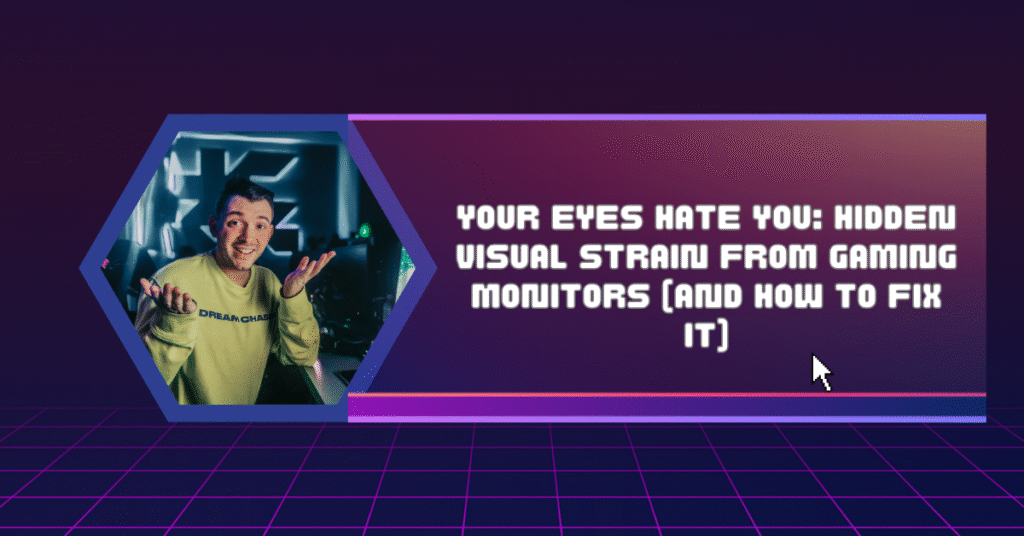
How Your Monitor is Quietly Wrecking Your Eyes
Let’s break it down. Here are some sneaky culprits:
- Excessive blue light from your screens can mess with your body’s internal clock, wreck your focus, and throw off your sleep
- Low Refresh Rate: 60Hz may be fine for basic work but if you are playing anything fast then it can feel flickery and harsh.
- Bad Contrast or Color Settings: Over-saturated & overly bright screens are hard to look at long.
- Poor Positioning: A monitor is too high, too far, too weirdly angled – you’ll feel it.
Side note: I once gamed on a friend’s setup where his monitor was positioned like it was trying to peek over my shoulder. My neck still hasn’t forgiven me.
Okay, So How Do We Fix This?
Good news—you don’t need to throw your monitor off a balcony GTA-style. Small changes make a big difference. Here’s what actually helped me (and could totally help you too):
1. Use a Blue Light Filter (Seriously)
If your monitor has a “Reading” or “Warm” mode, use it in the evenings. You can also try software like f.lux or Windows’ Night Light mode. For real—this was a game-changer for my late-night sessions.
2. Upgrade Your Refresh Rate
If you can, go for 120Hz or higher. It gets rid of screen flicker and makes everything feel a lot smoother overall. Added bonus: it helps with FPS games like Apex or COD.
3. Adjust Brightness and Contrast
Double check your brightness to match room lighting. Because if it’s too bright, or too dim, your eyes are doing more work than needed.
4. Position Like a Pro
This creates an unnecessary risk of developing sore muscles, and it wouldn’t be smart to the point of being reckless.
The general advice for a computer monitor is to keep it about an arm’s length away, and set the top of the screen at eye level or slightly below. Seriously, your neck and your back will send you thumbs-up for doing this.
5. The 20-20-20 Rule
Get in the routine of every 20 minutes to look at something at least 20 feet away for a minimum of 20 seconds. Yes, this may sound silly, but it works, and you get to use this as an excuse to get up and stretch!
Monitor Shopping Tips (If You’re Looking to Upgrade)
- Look for Eye-Care Certifications: Brands like ASUS and BenQ have eye-care lines.
- Flicker-Free & Low Blue Light Tech: These features are worth their weight in gold.
- Ergonomic Stands: Adjustable height and tilt help big time.
Oh, and if you’re in Canada like me, you can find some decent deals at Memory Express or Canada Computers. Just don’t fall into the RGB trap. Your eyes can’t see those glowing lights anyway (unless you’re secretly a moth).
Real Talk: Don’t Ignore the Signs
You know that old saying, “If it ain’t broke, don’t fix it”? Yeah, not a good strategy for your eyesight. If your eyes are constantly tired, dry, or red after gaming or working—take that as a red flag.
I ignored it for months. 1. Gain insights into your eyes, they are a window into your overall health.
I thought I was being hyperbolic. Then one night, I was sitting next to my partner on our couch trying to watch Netflix, and I almost cried because I couldn’t read the subtitles on the screen. That was my calling card.
Listen to your bod! Or in this case—your eyeballs.
Quick Wins for Everyday Relief
Here is a nice list you can refer back to again and again.
- Turn on Night Light mode on Windows or macOS
- Use eye drops (especially if you wear contacts)
- Reduce screen time before bed (I know, easier said than done)
Final Thoughts: Be Kind to Your Eyes, They’re Doing Overtime
Your eyes are like the unsung heroes of gaming. They put up with long hours, harsh lights, and way too many battle passes. But even heroes need to stop.
So next time you are about to jump into a quick game, or a late night work session, just take a second to check-in with your eyes. Maybe tweak a few settings. Maybe grab some blue-light glasses. Or maybe, just maybe, step outside for five minutes. Wild idea, I know.
End of the day, protecting your eyes isn’t about being soft—it’s about playing smart. Because what’s the point of having a killer gaming setup if you can’t see it clearly?
Take care of those peepers, friend. They’ve got your back—even when you’re 1v4 clutching like a champ.
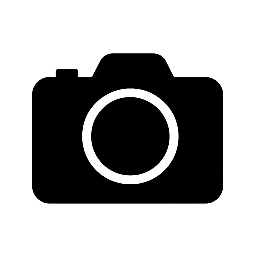
Leave a Reply